Connecting A Laptop To Multiple Networks
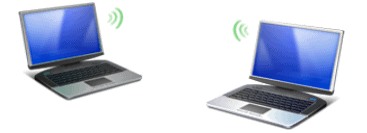
Connecting you laptop quickly to multiple connections at home and at work; here is how–
CONNECTING A LAPTOP TO MULTIPLE NETWORKS
I. CONNECTING A LAPTOP TO MULTIPLE NETWORKS
Having a notebook or laptop provides the freedom to be truly mobile. You can work in many places and situations. But this brings an annoyance: if you move your notebook between various different networks, you always have to change network settings.
Recently my employer has issued me a brand new notebook. When I came home at the end of the day, I had to disable DHCP, set up an IP-address and DNS configuration. Next morning I needed to reverse my configuration to work at my office. The real headache began when I went to our customer site…
II. SWITCHING NETWORK SETTINGS ON THE FLY
There are three ways to switch a notebook between networks with one click. First is to use a built-in windows feature of saving and loading network settings. This way is for experienced users. Second is by using Windows XP “alternate configuration” feature. The third way is to use third-party utilities like Net Profile Switch, IPSwitch etc. Let’s discuss all three.
III. WINDOWS “NETSH” UTILITY
Windows 2000 comes with the “netsh” utility that gives you the possibility to “dump” all network settings into a file which you can later use to restore your complete Network settings.
To Save the current Settings use “netsh -c interface dump >netset1.txt” To Load the Settings again use “netsh -f netset1.txt”
Create a dump file for every Network that you use (e.g.., netset2.txt, etc.) and create a desktop shortcut for every Network.
Pros: – Cons: hard for inexperienced users, does not deal with switching a proxy server in a web-browser, mapping network drives etc.
IV. WINDOWS XP “ALTERNATE CONFIGURATION” FEATURE
Windows XP contains the “Internet Protocol (TCP/IP) properties” dialog box, which has a tab “Alternate Configuration” in it. You can specify “alternative” settings, which would be used when the “default” settings are not accessible.
Pros: simple Cons: does not deal with three or more networks, no proxy switching etc.
V. “NET PROFILE SWITCH” UTILITY
Another way is to use the Net Profile Switch utility from Jitbit Software (http://www.jitbit.com/). This tool creates a profile with your configuration settings, and you can easily switch between locations by activating a profile with one click. Net Profile Switch not only switches the TCP/IP protocol settings but also switches the proxy-server settings of your Web Browser (Internet Explorer or Firefox), Windows Firewall settings and maps/unmaps network drives for each location. There a free non-commercial edition of this tool available.
Pros: multiple locations, proxy settings, drive mapping etc.
There you have it, no more resetting, resetting, resetting…
For more computer tips visit our other computer tip pages.

